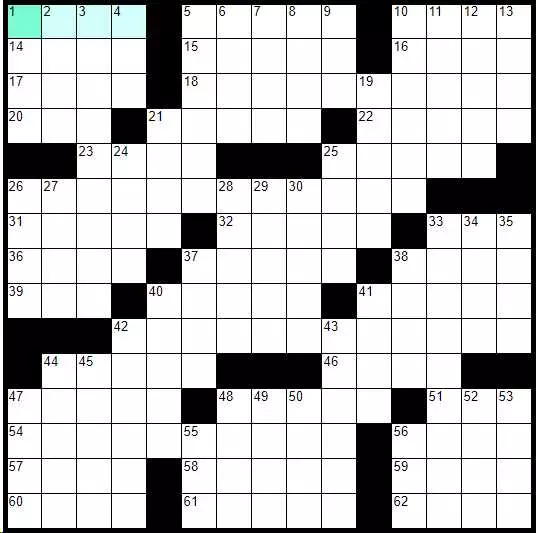Next Английский ежедневный кроссворд «Pain At The Pump»
 Английский ежедневный кроссворд «Regime Change» Previous
Английский ежедневный кроссворд «Regime Change» Previous
You may need to click once in the crossword grid to activate the puzzle (tap if it is a touch device).
Complete the crossword by filling in a word that fits each clue.
In the highlighted spaces that show the word you’re working on (Across or Down), type letters to form the answer to the clue. The answer can be one or many words.
To change an answer, just type over it. You can also use your back-space/delete key to make corrections.
To erase an answer, use the Spacebar (desktop only), Backspace or Delete key.
The darker highlighted square shows where the next letter you type will go. The Across and Down clues shown next to the grid correspond with that square.
You can move to any square in the puzzle by clicking on it (tap if it is a touch device).
You can switch from Across to Down by pressing the down arrow on physical keyboards, or pressing on the space bar (if set in settings), or clicking/tapping on the clue.
You can switch from Down to Across by pressing the right arrow on physical keyboards, by pressing on the space bar (if set in settings), or by clicking/tapping on the clue.
You can move to the next Across or Down clue by pressing the Return key.
You can see if you have any mistakes if validation is enabled in settings. Any wrong letters in the grid at that time will turn red; correct letters green.
Spaces and hyphens are not included in multiword answers. “jack-of-all-trades” would be entered as JACKOFALLTRADES.
Filled spaces are blanks and cannot be played.
Restore: You delete all written letters and start the puzzle over.
Check: Checks written letters, removes incorrect ones.
Show Letter: Shows the correct letter in the selected square.
Show: Shows the answer to the selected question (word definition).
Solution: Shows all the answers of the puzzle.
Information Sign Icon - Displays information about the puzzle itself.
Pencil Icon - This feature mimics playing printed puzzles using a pencil. When activated, you’re playing the puzzle with a virtual pencil and all your entries display in a different color so you may differentiate between your guesses and actual answers. You can change this to an actual answer by selecting the cell with the pencil entry, and clicking/tapping on the pencil tool to turn this feature off.
Lightbulb Icon - If you don’t know the answer, you can ask the system to provide you the answer by square, the word, or reveal the entire puzzle.
Thumbs-Up Icon - If you’ve entered what you feel is the solution in a particular square or wish to validate everything you’ve currently entered into the puzzle, you can validate your entries using this feature by square, by word, or reveal the solution of the entire puzzle.
After changing directions with arrow keys (you can only select on option)
Stay within the same square: Keeps the current square you are in active, but changes directions in the puzzle.
Move in the direction of the arrow: Moves to the next available square in the direction you choose.
Pressing the spacebar should (you can only select on option)
Clear the current square and move forward: Your entry is removed and you move forward to the next square in the direction you are playing
Toggle between Across and Down: Changes direction in the puzzle.
Skip over filled squares: As you are entering letters in the puzzle, any square with a letter in it will be skipped as you enter letters.
Even pencilled-in Squares: As you are entering letters in the puzzle, if you have a letter that is pencilled in, you will type over your entry.
At the end of the word (you can only select on option)
Jump back to first blank word (if any): When you complete a word, the cursor will jump to the next available word regardless of the direction you are playing.
Jump back to the next clue (if not jumping back): When you complete a word, the cursor will jump to the next available word in the direction you are playing.
Play sound when solved (off by default): When you successfully complete the puzzle, a sound will play.
Check guess when entered (on by default): As you work through the puzzle, the system will give you feedback if the solution is correct or incorrect.
Show timer (on by default): Allows you to time how quickly you solve the puzzle. As you play, use the play/pause button to start/stop the time.

Do you like the stuff? We will be grateful for the reposts.
 Английский ежедневный кроссворд «Regime Change» Previous
Английский ежедневный кроссворд «Regime Change» PreviousHow to play English daily crossword "Midterms" 15x15 for free online?
You may need to click once in the crossword grid to activate the puzzle (tap if it is a touch device).
Complete the crossword by filling in a word that fits each clue.
In the highlighted spaces that show the word you’re working on (Across or Down), type letters to form the answer to the clue. The answer can be one or many words.
To change an answer, just type over it. You can also use your back-space/delete key to make corrections.
To erase an answer, use the Spacebar (desktop only), Backspace or Delete key.
The darker highlighted square shows where the next letter you type will go. The Across and Down clues shown next to the grid correspond with that square.
You can move to any square in the puzzle by clicking on it (tap if it is a touch device).
You can switch from Across to Down by pressing the down arrow on physical keyboards, or pressing on the space bar (if set in settings), or clicking/tapping on the clue.
You can switch from Down to Across by pressing the right arrow on physical keyboards, by pressing on the space bar (if set in settings), or by clicking/tapping on the clue.
You can move to the next Across or Down clue by pressing the Return key.
You can see if you have any mistakes if validation is enabled in settings. Any wrong letters in the grid at that time will turn red; correct letters green.
Spaces and hyphens are not included in multiword answers. “jack-of-all-trades” would be entered as JACKOFALLTRADES.
Filled spaces are blanks and cannot be played.
Buttons / Puzzle functions
Restore: You delete all written letters and start the puzzle over.
Check: Checks written letters, removes incorrect ones.
Show Letter: Shows the correct letter in the selected square.
Show: Shows the answer to the selected question (word definition).
Solution: Shows all the answers of the puzzle.
Information Sign Icon - Displays information about the puzzle itself.
Pencil Icon - This feature mimics playing printed puzzles using a pencil. When activated, you’re playing the puzzle with a virtual pencil and all your entries display in a different color so you may differentiate between your guesses and actual answers. You can change this to an actual answer by selecting the cell with the pencil entry, and clicking/tapping on the pencil tool to turn this feature off.
Lightbulb Icon - If you don’t know the answer, you can ask the system to provide you the answer by square, the word, or reveal the entire puzzle.
Thumbs-Up Icon - If you’ve entered what you feel is the solution in a particular square or wish to validate everything you’ve currently entered into the puzzle, you can validate your entries using this feature by square, by word, or reveal the solution of the entire puzzle.
Settings Icon - Access Crossword specific settings detailed below:
After changing directions with arrow keys (you can only select on option)
Stay within the same square: Keeps the current square you are in active, but changes directions in the puzzle.
Move in the direction of the arrow: Moves to the next available square in the direction you choose.
Pressing the spacebar should (you can only select on option)
Clear the current square and move forward: Your entry is removed and you move forward to the next square in the direction you are playing
Toggle between Across and Down: Changes direction in the puzzle.
Within a word
Skip over filled squares: As you are entering letters in the puzzle, any square with a letter in it will be skipped as you enter letters.
Even pencilled-in Squares: As you are entering letters in the puzzle, if you have a letter that is pencilled in, you will type over your entry.
At the end of the word (you can only select on option)
Jump back to first blank word (if any): When you complete a word, the cursor will jump to the next available word regardless of the direction you are playing.
Jump back to the next clue (if not jumping back): When you complete a word, the cursor will jump to the next available word in the direction you are playing.
Interactions
Play sound when solved (off by default): When you successfully complete the puzzle, a sound will play.
Check guess when entered (on by default): As you work through the puzzle, the system will give you feedback if the solution is correct or incorrect.
Show timer (on by default): Allows you to time how quickly you solve the puzzle. As you play, use the play/pause button to start/stop the time.

Answer to English Daily Crossword «Midterms»
Do you like the stuff? We will be grateful for the reposts.
Comments:
Comment on the crossword by leaving a review!
New crossword puzzle comments:
Петро Полюхович © 2011-2024
Join us if you are a true crossword puzzler!


 Login
Login Crosswords
Crosswords Conundrums
Conundrums Sudoku
Sudoku English
English Turkish
Turkish About
About